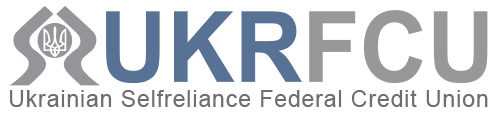Transfer money easy from your account at UKRFCU to another UKRFCU account. While members may still call UKRFCU to transfer, you can always utilize the transfer option within Online and Mobile Banking. It’s never been easier!
In the UKRFCU Mobile App:
- Log into the UKRFCU Mobile App from your device.
- Click the “Make a Transfer.”
- Select which account from the “From” tab.
- In the “To” tab, scroll down and click “Add a recipient.”
- Insert the first 3 characters of the Recipient last name, choose Account type – Share Draft (Checking Account), input the Account Suffix of the Recipient. Share Draft (Checking Account) suffix is 0075.
- Insert Member ID. You will need the four or five full member number of the Recipient.
- Click “Verify Recipient.” Once the Recipient is found and verified, you will be able to add a nickname for the Recipient.
- Click “Add Recipient.”After the Recipient is verified, you will be able to conduct the transaction.
- In the “From” tab, select account. “To” will automatically be set to the Recipient you selected.
- Input the amount you would like to transfer. Also, you may fill in the Memo if you wish.
- Click “Transfer.” You will be asked to confirm the transfer. Please note, once the transfer is made, it cannot be cancelled.
- For your convenience, the Recipient will be saved for future reference.
In Online Banking:
-
- Log into Online Banking from your computer.
- Under the “Move Money” tab, click “Make a transfer or pay a loan”.
- Select which account from the “From” tab.
- In the “To” tab, scroll down and click “Add a recipient.”
- Insert the first 3 characters of the Recipient last name, choose Account type – Share Draft (Checking Account), input the Account Suffix of the Recipient. Share Draft (Checking Account) suffix is 0075.
- Insert Member ID. You will need the four or five full member number of the Recipient.
- Click “Verify Recipient.” Once the Recipient is found and verified, you will be able to add a nickname for the Recipient.
- Click “Add Recipient.”After the Recipient is verified, you will be able to conduct the transaction.
- In the “From” tab, select account. “To” will automatically be set to the Recipient you selected.
- Input the amount you would like to transfer. Also, you may fill in the Memo if you wish.
- A “Please confirm” will pop-up on the screen. Please confirm all of the information and click “Confirm.” Please note, once the transfer is made, it cannot be cancelled.
- For your convenience, the Recipient will be saved for future reference.
If you have any questions, please contact us 215-725-4430.